" GenErase: A next - generation Erase tool that not only removes unwanted distractions from your images, but also intelligently replaces those areas using content - aware AI tools, providing a focused and distraction - free composition. This feature preserves the integrity of your photos by filling in the g aps with textures and other elements using AI to match the surrounding area. GenErase can seamlessly remove objects such as trash, street signs, utility poles, vehicles, graffiti, crowds, and more to preserve the beauty of the composition."
The above description is from the October 20 press release from Skylum Software, makers of Luminar Neo, and describes how the new GenErase generative AI tool performs.
I've been fortunate enough to have access to a beta version of the tool, and some images from Skylum to play with, as well as some of my own images from a local air show this past weekend. (People just can't stop walking into my pictures! A perfect test).
The image above was supplied by Skylum. The boat in the foreground is obviously a distraction. The next image shows the tool UI. Fairly simple, you have a "Select", "De-select", and "Erase" tool which is pretty self explanatory. Select the items you want to remove, De-select if you get a little sloppy, and Erase when you're ready to send your image to the Cloud where all the heavy lifting is done. Depending on your internet (required!) speed and strength, the resulting image will show up in the Generative Creations folder (created when you first use the tool) in a few seconds, or a few minutes. Mine were running about 2 minutes because my internet sucks😏 Below is the resulting "GenErased" image. (On a subsequent use, I got rid of all the little buoys in the background). Looks very good. Click to enlarge, and you won't see the telltale repeating elements you sometimes get with clone and stamp, or the basic Luminar Neo erase tool. Because it's a simple task in this case. Challenge it, and it seems to struggle a bit. (But I do remind myself, this is a beta copy, and the Skylum folks do a pretty good job of fixing all the bugs when the official releases roll around.) Below, I'll show you one of my air show results, and will then close with some comedy. Or, Halloween horror. I haven't decided yet.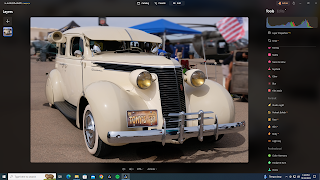.png) I
II also just realized that tiny rectangle on the rear fender is not part of the car, as I originally thought, but it probably an artifact from that background dude's shoe. No problem, it can be removed easily with the standard erase tool.
Now, read on for a hilariously scary result...
So, back story: A couple of months ago a long time friend of mine messaged me and asked what was wrong with Luminar Neo erase tool. He'd been given a picture by a family friend of herself, a deputy, and a third person who was not identified. The deputy (personal bodyguard) was between the two women. She wanted the bodyguard removed from the picture. He'd been trying to use the erase tool. I told him this might be best fixed with a new generative AI tool coming in the Fall, or clone and stamp. He sent me the picture, (with the third person- a celebrity- cropped out. You can just see the edge of her jacket, extreme left corner.) I got the process started with clone and stamp with some success. I think he finished it and was generally satisfied. (I have obscured the faces to protect the identities... handy tool that Blur tool!)
First my jaw dropped as I stared dumbfounded at the resulting image. I could make no sense out of the content the AI created from presumably whole cloth.
Then I started to laugh, because it was so ludicrous. Finally, my laughter became hysterical as I became ready to swear allegiance to our AI robot overlords, because if it can summon denizens from the Multiverse of Madness to populate our photos, then there is no hope for us and we are doomed!
Just look:

.png)

.png)
.png)



.png)











.png)


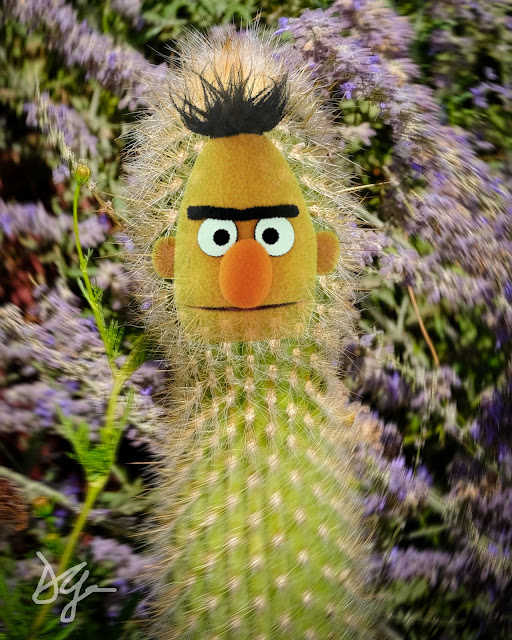


.png)





.jpg)

.png)







.png)





