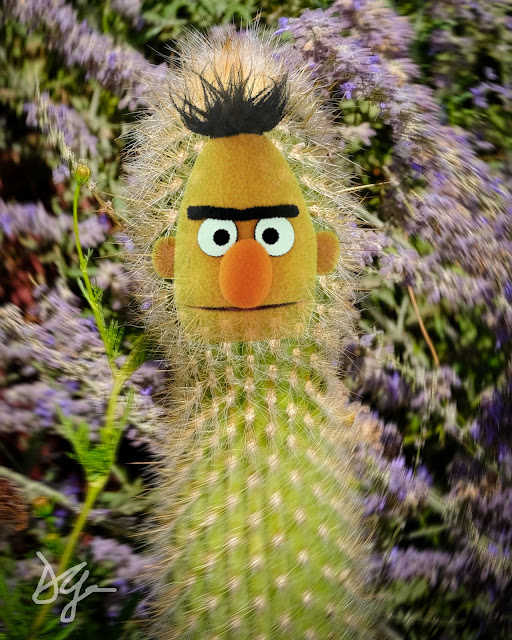The most recent update of
Luminar Neo had a surprise inside! All the hoopla preceding it was about
Studio Light. (Read about that
here). When it arrived it had another new tool; one that I had been quietly wishing existed. Wish fulfilled. Let me show you.
This screen grab shows a folder of images I took 21 years ago, on a
boat tour of the
Pictured Rocks National Lakeshore in Michigan's
Upper Peninsula. As you can see from the details box inset, this was taken at a shutter speed of 1/500th second. I can tell you it was also taken from a moving boat. In mid day.
Now just supposing I would have preferred taking a long exposure shot. At sunset. Well, for starters, I'd need to be set up on a tripod. On firm ground. You can immediately see that I'd have to be in the water, not on a boat. Water that was probably over 20' deep where the boat was. I'd be out of luck.
Or would I?
Maybe back then I would've been. But not now. What was the surprise tool in the latest update? One that I will be much more likely to use than the Studio Light tool. It's the
Blur Tool! It gives you options for
Motion blur,
Twisted blur (a fun one to be sure), and my personal favorite, for some reason,
Gaussian blur. Hello grandpa (not reallty).
So when I discovered the Blur tool, I knew I had to play around with it. What did I do first? I wasn't sure how to use Gaussian blur, and I couldn't think offhand of any images in my files to use the Twisted blur. But Motion blur? Oh yeah, as a photographer of the fastest running hounds on the planet, I had lots of images to choose from. But in the end, I just picked the first promising picture I came across. A shot I just grabbed while walking back from the Smokin' Oldies car show last spring. A ratrod, or more accurately I guess, a rat-jeep of sorts. It was crossing the intersection and that was all I needed.
Some judicious masking, a few basic color edits, and we've got us a jeep making the jump to hyperspace. (or just accelerating through a red light)
 |
| ©Daniel Gauss/Shot On Site |
So now we come to the image selected at the top of this page. I want to fake a long exposure shot where non actually existed. Again, it was Motion blur to the rescue, along with many, many other tools I like to play with. Sky replacement for one. If I wanted a sunset look I needed a different sky. I prefer to use my own skies for most images, but I think this might be one I got from Luminar. Whatever, it's the perfect sky to match the sunset light I created.
 |
| Pictured Rocks, ©Daniel Gauss/Shot On Site |
I used MaskAI to select out the water, then the smoothing was done in two parts. First I reduced the structure to nearly zero, but to finally get the flat water look I used Motion blur setting of almost 100.
And clouds move during a several minute exposure, too, don't they? So MaskAI also selects out the sky, and with a combination of the defocus tool in SkyAI, and Motion blur I got the sky right where I wanted it.
The final step was the trees. I'm surprised I even thought of it, but the leaves don't sit still over a 2 or 3 minute interval, either. They just required the minutest hint of Gaussian blur. You probably wouldn't even notice it if I didn't tell you.
Contrasting all the moving parts (artificial, though they are) with the crisp sharpness of the unmoveable rock, and we've got us a pretty compelling photo, if I do say so myself.
And what about Twist blur? Glad you asked. I finally found a use for it. See if you can spot it.
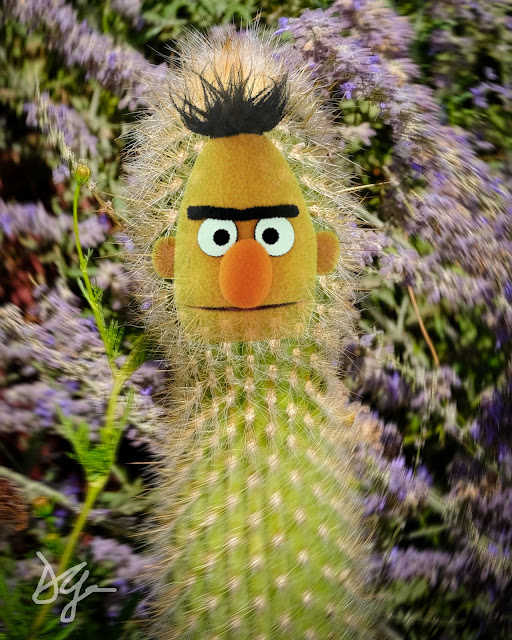 |
| Cactus Ernie ©Daniel Gauss/Shot On Site |
Surprisingly, Skylum/Luminar Neo don't have any promotions going on right now, but you can still save a whopping 10% if you decide to make a risk free purchase. Just use the code: PHOTODAN at check out. You can reach their website
Posts may contain affiliate links. If you make a purchase through one of these, I may receive a small commission at no increased cost to you. Thanks.


.png)










.png)